Logging tab: customizing how to log data
In the Logging tab of DracalView, you can simply click on the 'Select All' button to log all channels in the 'Sources' inset. Otherwise, choose the ones you are interested in.
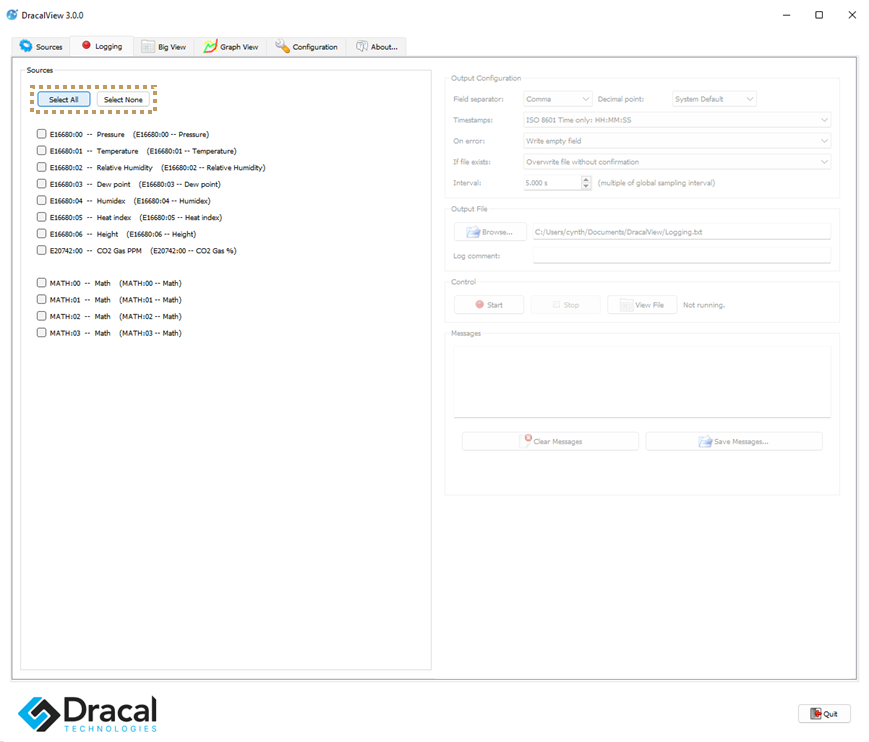
Then, knowing that the default format of the file that will be generated is a .csv, you can adjust some parameters in the 'Output Configuration' inset.
You can also decide to log a multiple of the sampling rate, for example, you can sample the measurement every second, but only want to see the data every 5 seconds.
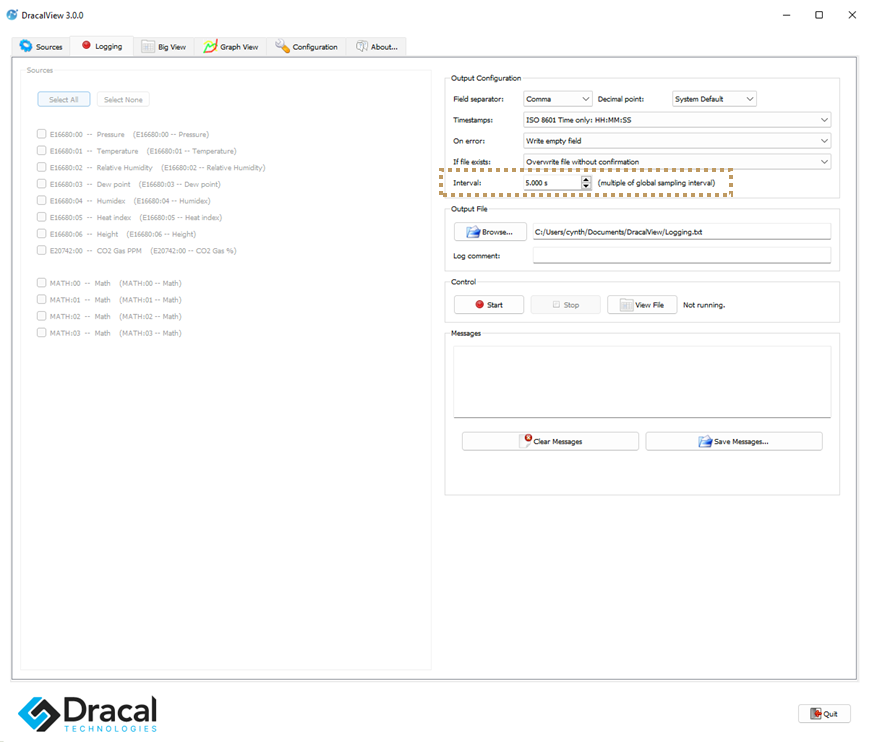
It is suggested that you use View File at the beginning of the data acquisition, to make sure that the channels, units and settings you want are correct.
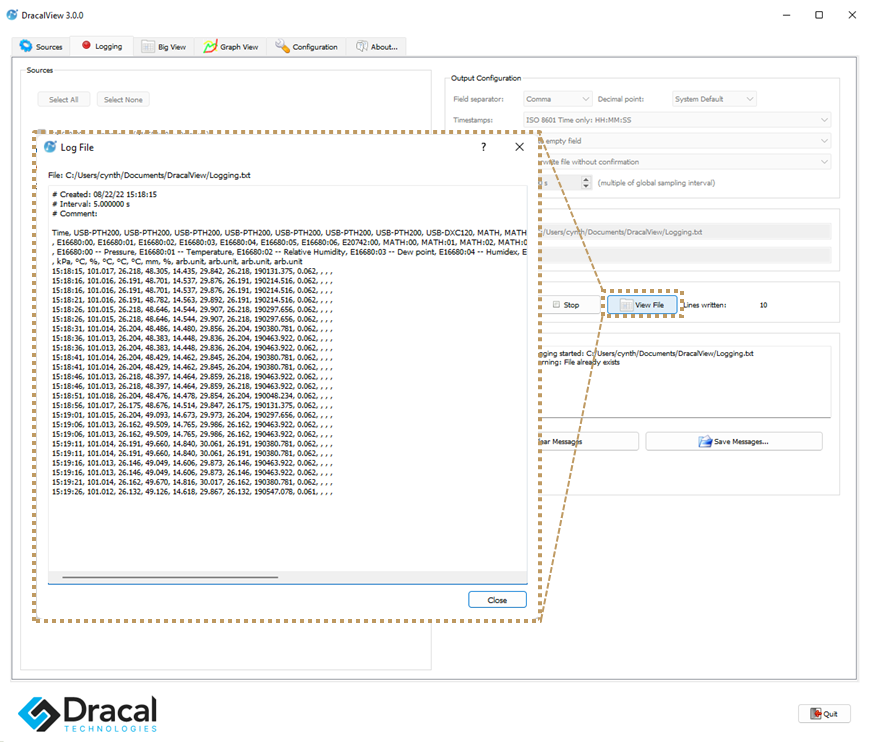
Whether you customize the Logging tab or not, plug in and record data in less than 3 minutes.
For more details, watch this short video tutorial.